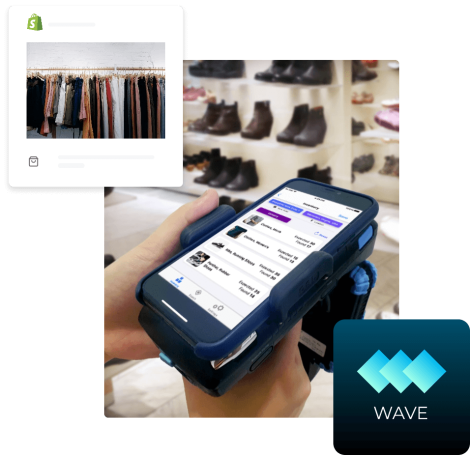Shopify Integration Manual
The Shopify integration feature enables users to connect the Pogi web app and their Shopify store. This will allow users to get their Product List from Shopify into Pogi and upload the inventory count to Shopify from Pogi.
Follow these quick and easy steps to integrate your Shopify with Pogi:
- Login to Pogi and go to the Settings Page
- Scroll down to the Integration Section and click Shopify.
Note: A notification would display “not connected” until the steps are done.
- Provide the information needed for API Credentials: Shop URL and Access Token.
- You will get the requirements above from your Shopify store:
- To get the Shop URL, copy the unique string link of the URL Address Bar when you log in to your Shopify Store.

Then paste it to its field in POGI. Or, you can type in your Shopify Store Name.
To create your custom app and generate your Access Token, follow the steps below:
- Log in to your Shopify Store and go to Apps in the left sidebar under the Admin Section.

- Then click on Apps and Sales Channels Settings from the dropdown menu.

- Click on Develop Apps then Create an App.
- Create a name for your app ex. Pogi Integration, and add an email in the App Developer text box.

- Once you've created the custom app, navigate to the Configuration tab and select Configure in the Admin API Integration section.

- Under the Admin API access scopes, check the following boxes:
- Inventory: Read and Write
- Products: Read
- Locations: Read

- After selecting the items above, click the Save button. A success message will be displayed.

- Click Install App. A confirmation pop-up will be displayed, click Install.

- Go to the tab API Credentials.

- Once your Admin API Access Token has been generated, click on Reveal Token Once and you will see the token.
Note: You will only be able to see this once, make sure to secure the token by copying and saving it somewhere safe.

- Paste the Admin API Access Token in the Access Token field in Pogi.

After filling out the Shop URL and Access Token fields in Pogi:
- Click the Test Button.
Note: A Connection Successful banner should show.
- If successful, click Apply.
Note: A Connection Successful banner should show.
*After these steps, you will Sync data from Shopify. *
- Click the synchronization button of the Products and Locations, then Save.
Now that you have finished all these steps successfully, you can finally go to your Products Page in Pogi and check if the product list matches your Shopify list.